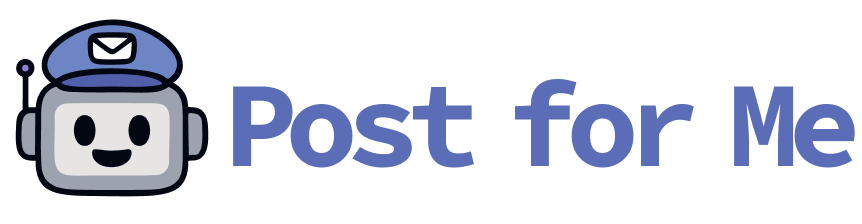X (Twitter) Integration Guide
This guide walks you through setting up an X (formerly Twitter) Developer App and integrating it into Post For Me so users can schedule and publish tweets directly. Feel free to contact us at postforme@daymoon.dev for any additional support!
1. Create a Twitter Developer Account
- Go to the Twitter Developer Platform and sign up for a Free Developer Account.
- When prompted, describe your intended use case clearly. You can use a description like:
This app will allow users to schedule and post tweets via a unified content publishing platform we manage called Post For Me. We will only connect accounts we own or have permission to manage.
2. (Optional) Set App Details
While optional, it's recommended to complete your app profile:
- In the Twitter Developer Dashboard, go to your app and click Edit.
- Add:
- App Logo
- App Description
- Website URL:
https://www.postforme.dev
- Terms of Service and Privacy Policy (if planning to go public)
3. Configure User Authentication Settings
- In the Twitter Developer Dashboard, go to your app, then open User authentication settings and click Set up.
- Set the following:
- App permissions:
Read and write
- Type of App:
Web App, Automated App, or Bot
- Callback URI / Redirect URL:
https://app.postforme.dev/callback/<project_id>/x/account
Replace `<project_id>` with your actual project ID in Post For Me, or copy the exact callback URL from the **Configure > X provider** section in Post For Me.
- Website URL:
your webiste
- Click Save to apply these changes.
4. Copy API Credentials to Post For Me
- In the Keys and Tokens section of your Twitter Developer App, generate:
- API Key
- API Secret
- In Post For Me, go to: Configure -> Twitter
- Paste the credentials into the respective fields.
No need to configure the app version — Post For Me handles that automatically.
5. Connect an X Account and Test
- In Post For Me, navigate to: Project -> Social Media Accounts -> Connect an Account
- Choose X from the options.
- Complete the Twitter login and authorization flow.
- Select the X account you want to connect.
While your app is in Development Mode, only users added as App Roles (e.g., Owner, Admin, Developer) in the Twitter Developer Portal can connect and post.
6. Move the App to Production
Once you’ve verified everything is working:
- In the Twitter Developer Dashboard:
- Ensure App permissions are set to
Read and write
- Confirm correct Redirect URL and App Type
- Apply for Elevated Access if needed (e.g., to upload media).
- Mark your app as ready for production use.
Done!
You're all set! Post For Me is now fully integrated with X (Twitter). Users can connect their accounts and begin scheduling and publishing tweets directly from your platform.